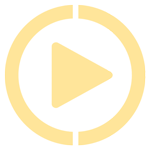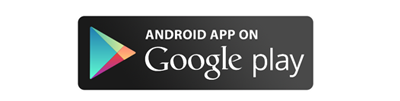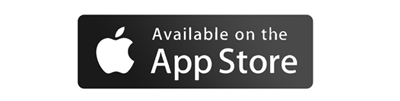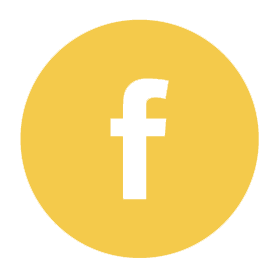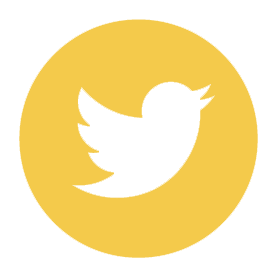Frequently asked questions
How do I sign-up to the ConeX app?
Once you have downloaded the app from your respective app store, open the app and select sign up, please note that this section is for our database only and will not be shown on your business card. Once you have completed the sign-up process and logged in, Conex will then prompt you to create your business card.
How do I set up my business card?
There are certain mandatory fields that you will be required to fill out but there is also the opportunity for you to share more information if you choose. Once this is done scroll to the bottom of the page and select create card.
This first card created will be set as your default, however you can create additional business cards, which once created will give you the option to override your default card when entering your information.
Where can I find my card to view?
Your business card can be found in “my cards” along with any additional cards that you have created. Each business card can be enlarged for easier viewing by pressing down on the business card and holding for a few seconds when using an I Phone, or double swipe right when using the android version.
How will I know if someone would like to connect with me?
You will be sent a notification when another person would like to connect or exchange business cards with you, which you can accept or decline at your discretion. You will also be notified of any updates related to the ConeX app from our team.
What are the in-app purchases?
Value added services can be incorporated into the ConeX app as an in-app purchase. These include features such as personalising your business card, which can be achieved by selecting “card theme” on the main menu.
The notes feature allows you to store important information relating to each contact. Which can prove invaluable when you are dealing with multiple contacts and you need to differentiate between your connections.
How do I use “Discover” and what is it?
Discover lets you search and locate new connections, anywhere in the world, at any one time.Allowing you to search for contacts within a specific area or search further afield if you wish, to ensure you’ll never miss out on that important new potential contact again.
Displayed on the screen will be the following three sets of markers:
- Group of clusters
- Individual connections
- An individual with more than one business card.
If you find a desired contact with whom you wish to share your business card.Select the contact, highlight which card you’d like to send and then press share. This will send them a notification to alert them that you would like to connect with them. They can then decide to either accept or decline at their discretion. If they accept your business card they will be asked to return their card details to you, and in return you will be notified.
What’s the difference between “Nearby” and “Discover”?
“Nearby” operates in the same way as “Discover”, however it only provides you with connections within your immediate vicinity. This allows you to concentrate your business connections in your local area. If you would like to share your business card with a contact, you will use the same method as “Discover”.
How do I add contacts using their personal 6-digit pin?
If you have been given a personal 6-digit pin by a contact, you can instantly connect with them by using “add contact” on the main menu. Simply enter the 6-digit pin when prompted and this will connect you immediately.
How do I review my contacts and share my business card?
Once a contact has shared their business card with you and you have accepted their card, they will be stored in your “contacts”. From here you can scroll through and decide whom you would like to send your business card to. To share your card you swipe left on their card and press share.
Can I invite friends and colleagues to ConeX?
You can send invites to friends and colleagues through the app to join the ConeX network by using “send invitation”
This feature allows you to choose whom you would like to invite into the ConeX network. Once you have selected send invitation and chosen email or text the address book on your phone will load and you can then select the recipient. Before the invitation is sent you will have the option to personalise your message in the invitation.